When we are working with SSIS, we may need to know the SSIS operation status or force stop some process.
To quickly check the processing status or message from the SQL Server Management Studio, you just need to expand the Integration Services node, under SSISDB find out your package and [Right click] your package, and then click [Reports] -> [All Executions]. A new window will open with all the execution information
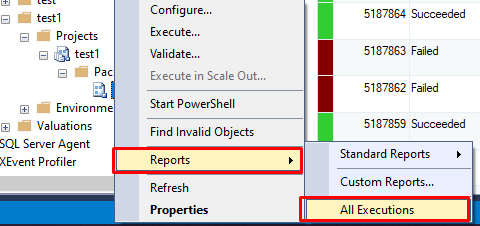

You can check catalog.operations and catalog.operation_messages in the SSISDB database for the detailed operation types and emssages as well.
To Force Stop the execution from the SQL Server Management Studio, you just need to expand the Integration Services node, right-click SSISDB, and then click Active Operations. A new window will open with a Stop button where you can cancel a specific operation (a SSIS package that is executing)
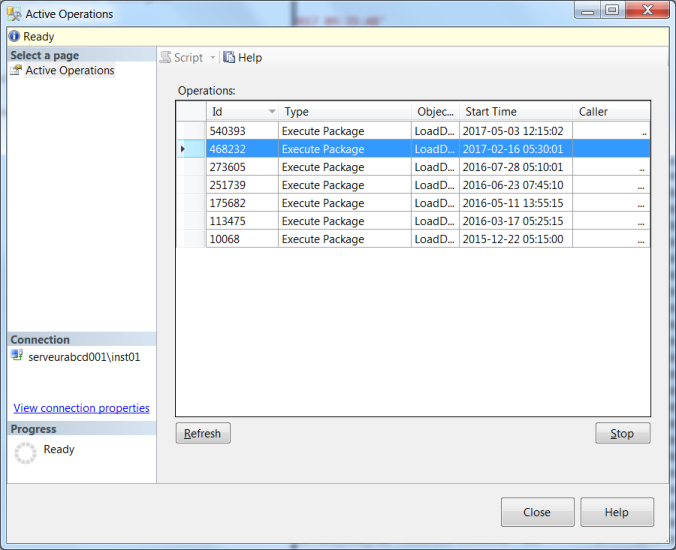
You also can this via T-SQL by calling the stored procedure catalog.stop_operation passing the operation ID as a parameter.
EXEC SSISDB.catalog.stop_operation @operation_id = 468232
You can use following script to retrieve current running packages in SSIS.Catalog
SELECT * FROM SSISDB.catalog.executions WHERE end_time IS NULL
