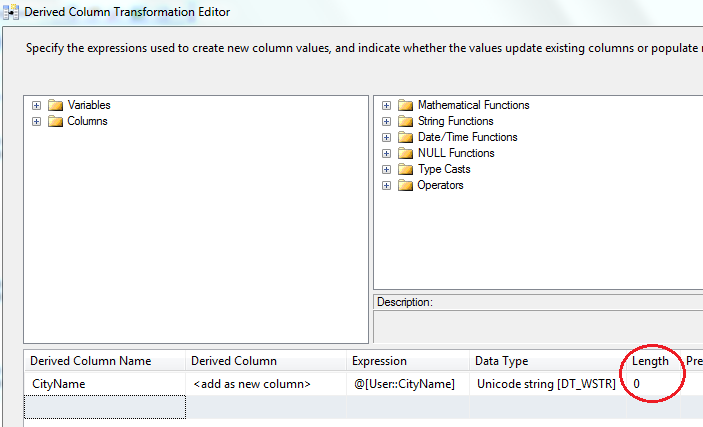Since SQL Server 2012 permissions are assigned to the per-service SID for each of its instance. This blog will show how to configure file & folder permission for the SQL Server Database Engine. SQL Server must have permission of the Windows file system to access the file folder where database files are stored. The default SQL server data and backup folder permission are configured during setup. But if your database files saved in a different folder, you might need to follow below steps to setup SQL Server permission to that folder
Configure folder permission for SQL Server instance
- Using Windows Explorer, navigate to the file system location where the database files are stored. Right-click the file system folder, and then click Properties.
- On the Security tab, click Edit, and then Add.
- In the Select Users, Computer, Service Account, or Groups dialog box, click Locations, at the top of the location list, select your computer name, and then click OK.
- In the Enter the object names to select box, type the name of instance. If you database use default name then use NT SERVICE\MSSQLSERVER, or for named instance please use NT SERVICE\MSSQL$InstanceName
- Click Check Names to validate the entry
- In the Group or user names box, select the name added at step 4, and then in the Permissions for box, select the Allow check box for Full control.
- Click Apply, and then click OK twice to exit.