Before install the SSL certificate, you need to know which kind of certificate you have.
If you certificate file is .cer file then just simply install it via IIS manager. But if have .key file and .crt file then you need to convert the certificate to .pfx file.
Installing certificate via IIS manager
- go to the Start menu, choose Administrative Tools and select Internet Information Services (IIS) Manager. Otherwise, access it via Win+R >> inetmgr >> OK.
- Click on the required server name and go to the Server Certificates option in the center menu.
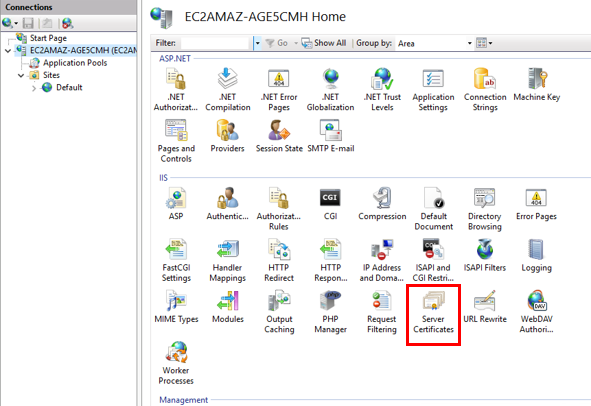
Press the Complete Certificate Request button in the Actions right-side section.
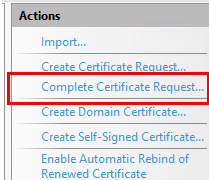
Following the wizard to finish the import step by step. Once imported certificate is shown in the list of Server Certificates. Then you can assign the certificate to the website.
- pand the Sites menu and choose the website you want to assign the certificate to. After that, click on the Bindings option in the Actions section.
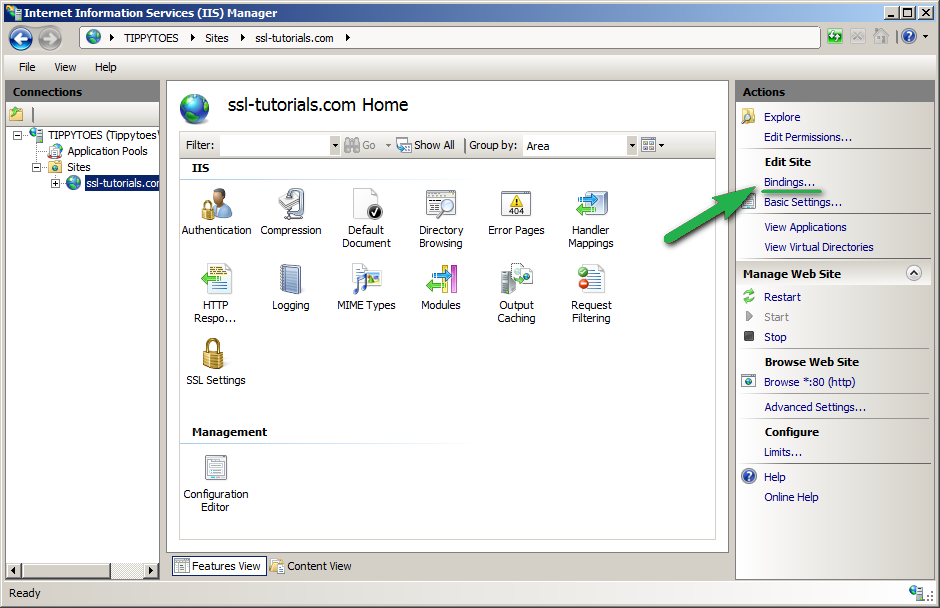
- In the Site Bindings window, click Add.
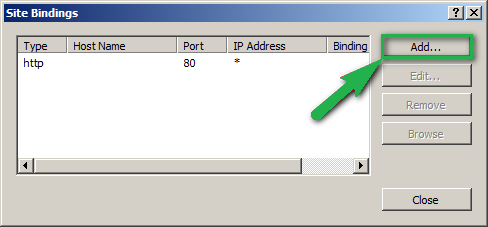
- In the Add Site Binding window, choose the following parameters:
Type – https;
IP address – All Unassigned, or your IP address;
Port – 443;
SSL certificate – friendly name of the imported certificate.
After all details are selected, click OK button.
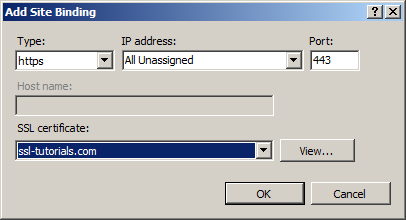
- The new binding has been successfully created.
If the site already has https enabled, and if you want to update the SSL certificate, you will need to choose the Edit button in binding for port 443, select a friendly name for the new certificate from the dropdown list and click OK to apply the changes.
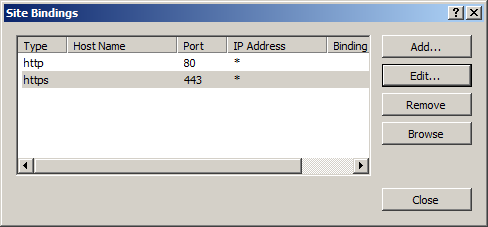
Converting to PFX file
If you have the private key in PEM format (.key file), you need to generate the certificate in PKCS#12 format (.pfx).
Use this tool to generate the certificate in PKCS#12. Use your certificate with .crt extension, CA bundle with .ca-bundle extension and the saved key with .key extension.
If there’s an OpenSSL client installed on the server, you can create PFX file out of a certificate in PEM format (.pem, .crt, .cer) or PKCS#7/P7B format (.p7b, .p7c) and the private key using the following commands.
PEM (.pem, .crt, .cer) to PFX
openssl pkcs12 -export -out certificate.pfx -inkey privatekey.key -in certificate.crt -certfile more.crt
*where “more.crt” is the name of the CA Bundle file
